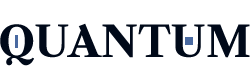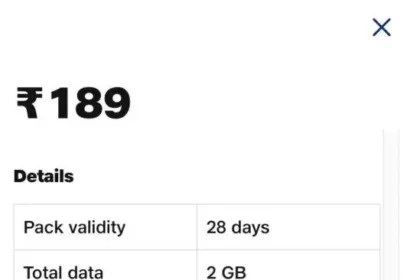Introduction
To Jio speed boost or Slow internet can ruin anything—from buffering videos and slow Zoom calls to apps that won’t load. If you’re on a Jio SIM, chances are you’ve had these frustrating experiences. Sometimes, even with full signal bars, pages won’t open, or YouTube won’t play in HD. With only a few adjustments—some as simple as a 10-second tap—you can improve Jio speed dramatically. No root. No third-party exploits. Just simple, step-by-step instructions anyone can follow, even if you’re not technical. And the good news? Most of these take effect right away.
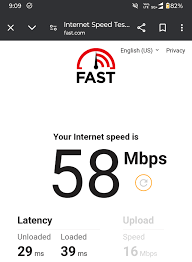
Setting 1: Force 4G/LTE Only Mode
One of the most significant unseen causes of slow internet speed on Jio is automatic network switching. Your phone might be configured to switch between 2G, 3 G, and 4G based on signal strength. This might sound beneficial, but in practice, it tends to result in speed loss, dropped connections, and lag times—particularly if your phone briefly grabs onto 3G or even 2G to Jio speed boost.
The easy solution? Lock your phone to 4G/LTE mode alone. This keeps your Jio SIM connected to Jio’s 4G network, which is what Jio is designed for—after all, it’s a 4G-only network.
Here’s how you can do it:
For Android Users:
- Open your dialer and enter ##4636##
- Click on “Phone Information”
- Scroll down to “Set Preferred Network Type”
- Choose “LTE Only” or “LTE/WCDMA” (steer clear of GSM)
- Leave the menu.
If the above code is not supported on your phone, use the following:
- Go to Settings → Mobile Network → Preferred Network Type
- Choose “4G Only” or “LTE Only” from the options.
For iPhone Users:
Iphones
Unfortunately, do not support manual forcing of the LTE-only mode. But you can still visit:
- Settings → Mobile Data → Voice & Data
- Choose 4G, VoLTE On so that you’re on the fastest available network.
- What You’ll Notice:
- Internet speed becomes more consistent
- Fewer signal drops when on data
- Better performance during peak usage hours
This option is handy where the 4G signal from Jio is good, but your phone keeps switching back to networks inappropriately. Locking it to LTE provides you with the best possible stable and fastest Jio experience for Jio speed boost.
Setting 2: Update Jio APN Settings
APN is an abbreviation for Access Point Name—it’s the connecting point that links your phone to the internet services of your mobile network. Imagine it as a bridge between your device and Jio’s internet servers. Your Jio speed boost can come crashing down if your APN settings are wrong or outdated, and even simple browsing or app usage can become challenging at times.
Below are the correct APN values for Jio speed boost:
- Name: Jio
- APN: joint
- Proxy: Not set
- Port: Not set
- Username: Not set
- Password: Not set
- Server: Not set
- MMSC: Not set
- MMS Proxy: Not set
- MMS Port: Not set
- MCC: 405
- MNC: 857 or 874 (let it auto-select)
- Authentication Type: None
- APN Type: default,supl
- APN Protocol: IPv4/IPv6
- Bearer: Unspecified or LTE
Here’s how to manually update it:
For Android:
- Go to Settings → Mobile Network → Access Point Names
- Tap on your Jio SIM
- Tap “Add” or edit the existing APN
- Enter the settings exactly as given above
- Save the APN and choose it
For iPhone:
Typically, iOS does not permit full manual APN setting editing unless you have an unlocked phone or a carrier profile is absent to Jio speed boost . But you can attempt:
- Settings → Mobile Data → Mobile Data Options → Mobile Data Network
- Fill in the joint in the APN section under “Mobile Data.”
- Blank everything else unless necessary
- Save and then reboot your phone to install the new settings.
After you have installed the proper APN, most users see:
- Faster app download and browsing speeds
- Less connection drops
- More fluid gaming and video streaming
Setting 3: Disable Data Saver/Low Data Mode
Most smartphones can also slow down your internet speed—particularly when running apps dependent on real-time updates, such as YouTube, Instagram, Google Maps, or even WhatsApp. When Data Saver is turned on, it restricts the amount of background data apps can consume, waits to sync, and compresses video or pictures. This results in slower app loading, lower video quality, and sometimes even app lag to Jio speed boost. For the full speed of the internet from your Jio SIM, it’s best to disable Data Saver or Low Data Mode if you have an unlimited or high data plan. Here’s how to do so:
On Android:
- Go to Settings → Network & Internet → Data Saver
- Switch Data Saver to OFF
You can also proceed to:
- Settings → Apps → [App Name] → Mobile Data & Wi-Fi
- Permit “Unrestricted data usage” for important apps such as YouTube, Chrome, etc.
On iPhone:
- Go to Settings → Mobile Data
- Click Mobile Data Options
- Switch Low Data Mode to OFF
This mode impacts both mobile data and Wi-Fi connections (if enabled under Wi-Fi settings).
When to leave it OFF?
- During video streaming or game-playing
- While doing video calls or uploading stuff
Setting 4: Clear App Cache Regularly
Temporary data, referred to as cache, is stored by apps on your phone over time to load more quickly and avoid repeated downloads. For Jio speed boost Although cache is helpful, excessive cache will slow down your phone and internet of Jio speed boost —particularly on low- to mid-range devices with limited storage.
Apps such as YouTube, Instagram, Chrome, and Facebook are some of the largest cache hoarders. If their cache becomes too bloated or corrupted, you may experience slower browsing, lag in loading, or buffering-even if your Jio internet is technically in order. App cache clearing does not erase your data—it simply gets rid of temporary trash files that could be slowing things down. This is how to do it manually:
On Android:
- Navigate to Settings → Apps → See all apps
- Click on a particular app (example: Chrome, YouTube, Instagram)
- Click on Storage & Cache
- Choose Clear Cache
- Do this for each of your most used apps.
- You can also navigate to:
- Settings → Storage → Cached Data
- Tap to clear all cached data in one click (this may differ depending on the device)
On iPhone:
- iPhones don’t system-wide clear cache like Android, but you can:
- Remove unnecessary apps: Settings → General → iPhone Storage → [App] → Offload App
- For apps such as Safari: Settings → Safari → Clear History and Website Data
- Optional: Utilize Cache Cleaner Apps (Android only)
There are a number of free apps that assist in automating cache cleaning:
- CCleaner
- Files by Google
- AVG Cleaner
These apps allow you to clean junk files, temporary data, and app cache with a single tap. Download from secure developers and avoid using apps with excessive ads or permissions. Clearing cache on a regular basis not only accelerates internet speed for Jio users but also saves storage, enhances battery life, and ensures smooth device functioning for Jio speed boost.
Setting 5: Use Network Signal Booster Apps
Still, they do one thing that matters: refresh and stabilize your mobile signal, which can enhance the quality and reliability of your data connection to Jio speed boost.
Consider the following—your phone could be limited to a weak tower or hopping between towers. Signal booster apps assist by forcing a rapid reconnect to the closest and strongest Jio tower, usually enhancing responsiveness, minimizing lag, and even correcting “no signal” errors without having to restart the device to Jio speed boost.
- What these apps actually do:
- Refresh your signal in one tap
- Enhance connection stability (particularly while traveling)
- Minimize ping and lag in online applications and games
- Reconnect to the internet when locked in “emergency calls only” mode
- Free & lightweight apps recommended (Android):
- Network Signal Refresher Lite
- One tap to refresh the signal
- Available lightweight and ad-free version
- Connection Stabilizer Booster
- Excellent for volatile networks
- Features a “Keep-Alive” function for gaming or video calls
- Internet Optimizer & Booster
- Assists with DNS updates for quicker browsing
- Very few ads and simple UI
> Note: All of these apps are Android-specific. Because of iOS limitations, iPhones do not permit third-party software to access or reset mobile signals.
These apps do not increase your real internet speed or data quota. They improve the signal quality between your device and Jio’s network hardware. Imagine them as a quick refresh icon for your connection—not a fairytale Jio speed boost accelerator.
Bonus Tips for Extra Jio Speed Boost
- Restart your phone regularly
Over time, your phone gradually accumulates background processes, memory leaks, and weak signal locks that slow it down. Restarting your device every 1–2 days refreshes it, clears RAM, reloads the network, and resolves random speed drops automatically.
- Insert your Jio SIM into Slot 1
If you have a dual SIM phone, always put your Jio SIM in SIM slot 1. Most devices prefer Slot 1 for quicker network management and VoLTE services. Putting it in Slot 2 might restrict your internet speed, especially on older or low-cost phones.
- Unless necessary, avoid VPN
VPNs make your internet traffic travel via an intermediary server, which introduces latency and slows down speed—particularly if you are utilizing a free or overwhelmed service.
Final Thoughts
You don’t have to pay more for a larger data pack or change networks to have faster internet for Jio speed Boost. Often, the answer is in a few clever tweaks and habits—and as you’ve learned, each of these five settings is easy, quick, and totally free. From locking your phone to LTE-only mode to updating your APN settings and clearing out hidden app junk, these changes can dramatically improve your Jio internet experience. Add to that some bonus tips like restarting your phone and placing your SIM in the right slot, and you’ll get a full-speed boost kit without spending a rupee.
FAQs
1.How can I increase Jio SIM speed boost?
To Jio speed boost, lock your network in LTE-only mode, update APN settings to Jionet, turn off data saver mode, clear the app cache, and avoid VPNs. These measures help ensure the best signal and data transmission for improved performance.
- Will these work on every phone?
Yes, all these suggestions are applicable to all Android and iOS devices. Still, some advanced settings (such as LTE-only mode) are more accessible in Android. iPhone users can also update APN settings, turn off Low Data Mode, and apply general advice.
- Is there any Jio app to increase speed?
Jio does not have a dedicated speed booster app. The MyJio app, though, assists you in tracking data usage, handling your plan, and checking network status, which can indirectly help you manage speed-related concerns.
- Why is my Jio slow at night?
Jio networks tend to get overburdened at peak times, more so at night when most users are gaming or streaming. You can’t avoid congestion at towers, but you can optimize your settings (such as APN and LTE lock) to minimize the effect.
5.Can I increase Jio speed boost without rooting my phone?
Jio speed boost to all methods shared in this guide require No root access and can be done using your phone’s default settings. Rooting is not recommended for regular users and is not necessary for speed improvements.