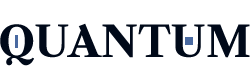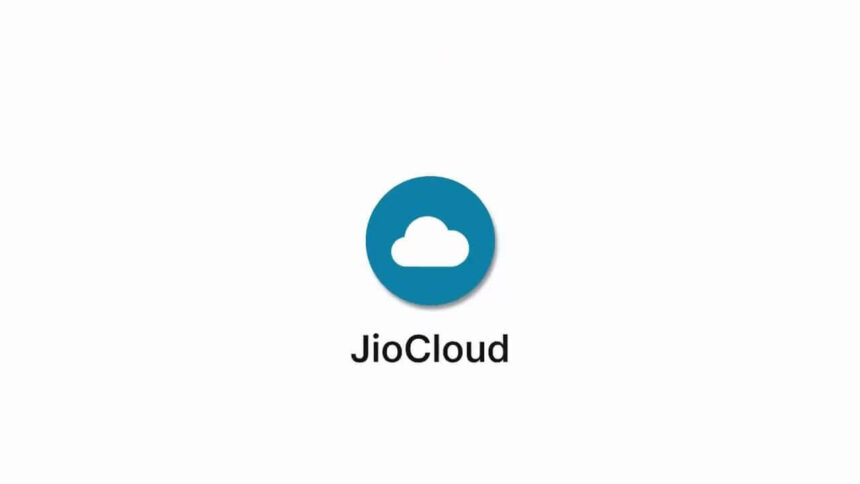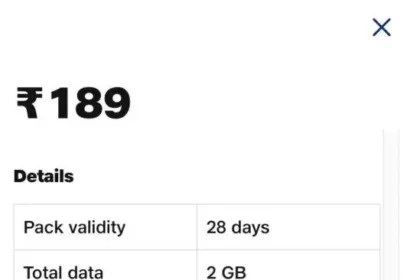Introduction
In the modern world of technology, our information—photos, videos, contacts, documents—is more precious than ever before. Whether they are memories, critical work documents, or day-to-day needs like contacts and notes, losing that information is frustrating or worse. One of the primary benefits of JioCloud is that it provides a substantial 50 GB of free storage, with promotional offers sometimes offering even more. Designed for Indian consumers, Jiocloud supports local requirements, is bundled with Jio services, and delivers seamless performance even on low-speed internet connections.
One more significant advantage is cross-device syncing. Whether you use a smartphone, tablet, or desktop computer, JioCloud consolidates data on all three devices. That implies you can take a picture on your phone and view it on your laptop right away or access a crucial document that you uploaded from another device—all without requiring cables or manual copying.
What is JioCloud?
JioCloud, now transforming into JioAICloud, is a cloud storage solution created by Reliance Jio as a means of allowing users to store, sync, and share their data with various devices. It behaves very similarly to other top cloud offerings but with a heavy emphasis on Indian users’ requirements—providing a simple interface, integration with the digital world of Jio, and free storage at generous levels.
One of the greatest drawcards of JioCloud is its free storage plan. New customers generally receive 50 GB of free storage, and under promotional activities or referrals, this can be bumped up to 100 GB or more. This makes it a great option compared to international cloud platforms, particularly for users who wish to upload photographs, videos, contacts, documents, and other essential files without forking out a subscription fee.
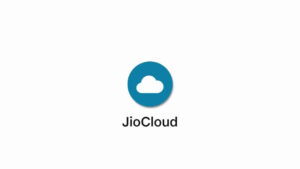
Apart from storage, JioCloud also offers smart syncing and file-sharing features. You can upload a file once and access it everywhere—on your phone, tablet, or computer. You can also send large files or folders through secure links, co-author with others, and control who can see or edit your shared files.
Another useful feature is version control. JioCloud saves several versions of a file automatically, so if you overwrite a document or delete something by error, you can go back and restore an earlier version. This provides an extra level of security that’s especially useful for office use or creative work.
JioCloud comes in several flavours, with a wide range of platforms to choose from. To transfer your phone content, use the web interface (jiocloud.com) to access and manage data online or the computer application to sync computer folders. Having multiple platforms means that your information will be linked and backed up wherever and however you operate.
Getting Started: Setting Up JioCloud
- To start using JioCloud and protect your data, you first need to obtain the app on your phone. You can download JioCloud. If you have already installed the MyJio app, you can access JioCloud through that, too—launch MyJio, go to the “Apps” section, and select JioCloud.
- After installing the app, you’ll have to login with your Jio credentials. If you have a pre-existing Jio SIM card, then logging in with your Jio number is as smooth as silk. But even if you don’t, you can still sign up for a JioCloud account with any mobile number or email address—albeit, some features may be Jio-optimized.”.
- These are necessary for it to run correctly. You will have to provide access to your photos, media, files, contacts, and location so the app can automatically transfer data from your phone and sync with the cloud.
- At the time of the first-time setup, JioCloud will also assist you in selecting what you want to back up—you can choose among photos, videos, documents, contacts, audio files, and call recordings.
Managing Storage and Access
- To keep your cloud space under control, review your storage quota periodically. You can see how much space you’ve used and what is taking up the most space by launching the JioCloud app or by signing in through the web.
- This prevents you from using more free or paid space than you are allocated and allows you to choose what must remain in the cloud.
- If space is running low, begin with deleting or archiving unnecessary old files.
- Remove old backups, redundant copies, or large media files that are redundant elsewhere.
- Less frequently used files can be transferred to an encrypted external drive or compressed using software such as 7-Zip prior to uploading.
- JioCloud will enable you to recover recently deleted data from the Trash or Recycle Bin section of the app or web interface.
- Deleted files are held for a short while before being wiped, so be speedy if you want to restore something.
- If you share, JioCloud has flexible solutions. You can securely share folders or files via private links with restricted access. Always verify if the link has “View Only” or “Edit” access, and never use public links for confidential material.
- You may also withdraw access or add expiration times to secure privacy further.
- If your backup is not syncing or stuck, restart the app or try restarting your internet connection. Also, make sure that the app has access to storage and background data. Try forcing a manual sync through the settings menu as well.
How to Backup Mobile Data Securely
JioCloud, backing up data from your mobile, is an easy and effective means to safeguard your digital existence. After setting up the app, you have complete control over what to back up and how frequently.
The easiest way is through the auto-backup option, which automatically and silently backs up your chosen data groups in the background. To turn this on, go to the app’s Settings > Backup page. From there, you can select to automatically back up certain types of content like photos, videos, documents, music files, call logs, and contacts. After you enable it, JioCloud will scan new files and sync them to your cloud account with no further action from you. Restoring files to a new phone is just as easy after you install the JioCloud app.
How to Backup Desktop Data
- Firstly, visit the official website [www.jiocloud.com](https://www.jiocloud.com) and log in with your JioCloud account.
- Through the web dashboard, you can manually upload individual folders or files.
- For more automatic and smoother syncing, it’s preferable to download the JioCloud desktop client.
- After installing and logging in, you can set up folder-based sync, i.e., the app will keep backing up changes made on particular folders of your PC or Mac.
- You can select to sync—routine ones such as Documents, Desktop, Downloads, Pictures, etc.
- JioCloud will automatically start backing them up and tracking them in real-time.
Best Practices for Secure Backup
JioCloud begin with the fundamentals: have a good, secure password for your JioCloud account. Never use simple-to-predict ones such as names or dates of birth. Rather, have a combination of upper- and lowercase characters, digits, and symbols. Better still, use a password manager to create and keep passwords. And don’t forget to update your password from time to time so that the chance of getting breached in the long run is minimized.
Then, leverage your phone’s security by turning on app lock or biometric protection for the JioCloud app. On some Android phones, you can even lock individual apps with a PIN or pattern—put JioCloud on that list.
If present in the current version of JioCloud, turn on two-factor authentication (2FA). This will ensure that even if an intruder gets access to your password, they cannot get into your account without a verification code received on your phone or email. 2FA is one of the best measures to prevent unauthorized login and protect your cloud account.
Lastly, be careful where and how you get online to upload or download sensitive documents. Public Wi-Fi hotspots—at cafes, airports, or shopping malls—tend to be unsecured and available for hackers to intercept your information. If you need to use public Wi-Fi, use a VPN to mask your connection or wait until you’re connected to a private, trusted network to make important backups.
Advanced Privacy Tips
- For extremely sensitive documents like ID scans,
- , or legal documents—it’s best to encrypt them prior to uploading them to Jio Cloud. Utilize software such as 7-Zip (which has AES-256 encryption) or VeraCrypt to password-protect files or even folders. This way, even if someone does compromise your Jio Cloud account, the contents of the files are unreadable without the decryption key.
- Don’t back up superfluous personal folders with confidential or unrelated information. Besides saving storage space and de-cluttering your account, it also restricts your vulnerability in the event of a data leak. Include only those folders or file types that are necessary for cloud backup, such as work files, images, or files generated by applications.
- When sharing a file through Jio Cloud, always consider and define permissions carefully. The site provides the option to create public links, view-only permissions, or complete editing permissions.
Conclusion
JioCloud provides a safe and convenient solution that at once assures security, automation, and flexibility and is perfect for everyday users as well as professionals. With automatic backup, cross-device synchronization, versioning, and encryption capabilities, JioCloud keeps your valuable files secure and easy to access at all times.
To get the best out of it, recall a few important digital hygiene tips: use strong and updated passwords, turn on app lock and two-factor authentication, do not sync unnecessary folders, and be careful when sharing files online.
FAQs
- Is Jio Cloud free of cost?
Yes, JioCloud provides 50 GB of free storage to all users, with random promotions or referrals raising that amount to 100 GB or more.
- Do I need a Jio SIM to use Jio Cloud?
Yes, anyone can register and utilize JioCloud using a normal phone number or email ID. Yet, Jio customers might get some integration advantages and unique features.
- What kinds of files can I save on Jio Cloud?
You can save photos, videos, documents, audio, contacts, call logs, and more from PCs and mobile phones.
- How do I turn auto-backup on for my phone?
Launch the JioCloud app, select Settings → Backup, and switch on auto-backup for your chosen content types (e.g., photos, contacts).
- Does Jio Cloud support iPhone and iPad?
Yes, JioCloud can be accessed on iOS devices through the App Store and works with most iPhone and iPad devices.
- Can I access my files from more than one device?
Yes. Once you are logged into your Jio Cloud account, you can access your files from Android, iOS, desktop apps, or a web interface.
- What if I remove a file from Jio Cloud?
Trashed files are moved to the Trash folder and preserved for a while before being deleted forever. You can recover them within that time.
- Is my data safe and encrypted on Jio Cloud?
Yes, JioCloud applies SSL/TLS encryption when transferring files and storing data on secure cloud servers. For added protection, consider encrypting files manually prior to uploading.
- Can I recover old versions of a file?
Yes, JioCloud does have file versioning, where you can recover older versions of a document or file in case it has been changed or overwritten.
- How do I reach out to JioCloud support if I encounter problems?
You can contact support through the “Help” or “Support” option on the JioCloud app or go to www.jiocloud.com to troubleshoot, log in issues, or back up.